How to synchronize the Lightroom Library between pc and mac
Today I want to show you a possible solution to synchronize the Lightroom Library between a pc and a mac. This is usefull if you want to import the data for example on a MacBook for vieweing and sorting it. Later you can develop the pictures on a bigger screen. This solution is also working between windows computers. For this solution I will use a Synology Diskstation for synchronizing the data. You can use also other NAS or Cloud services like Dropbox, OneDrive & Co.
My Environment
Actually I’m using the following components:
- MacBook Pro 15″
- Windows 10 PC with two 4K Monitors
- Synology Diskstation DS214 play
Set up the Synology Cloud Station
The first thing to do is to set up the Synology Diskstation as a Cloud Station. This is really simple because on the Synology you only need to install the package “Cloud Station” and enable it. A full tutorial with the instructions how to do it is here to find: Synology PC/MAC Cloud Station.
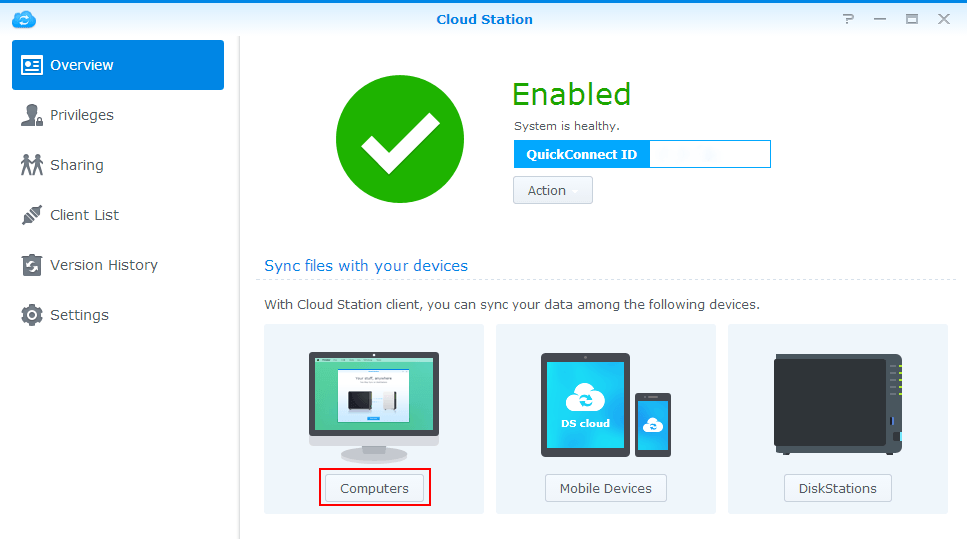
If you have another NAS you need to check in Google how to set it up correctly. Also for Dropbox, OneDrive you will find a guide. The process is quite the same. (N. B. for online clouds the disk space is limited (for example Dropbox has 2 GB). If you need more space (probably you will) you need to buy a subscription (normally about 100$/year). In this case you need to check if it is better to buy a NAS (like Synology, QNAP, etc.) solution with more space and without recurring costs.
Move the Lightroom Library
After the synchonisation between Mac <=> Synology <=> PC is working the last step is to move the Lightroom Library to the Synology synchronisation folder. In my setup I have synchronised the Synology Cloud Client with the following local folders:
- Windows: C:\Users\<Username>\Synology
- Mac: /users/<Username>/Synology
So, all the files contained in the Synology folder are synchronized. In the Synology folder I have created a new folder “Lightroom” where I put the Lightroom catalog and the pictures data.
The last step is to start Lightroom and under “File -> Open Catalog” select the Lightroom Catalog from the “Synology -> Lighroom” folder. You might also need to update the folder containing the pictures data. To do this mark the Folder and then select “Update folder location…”, like this:
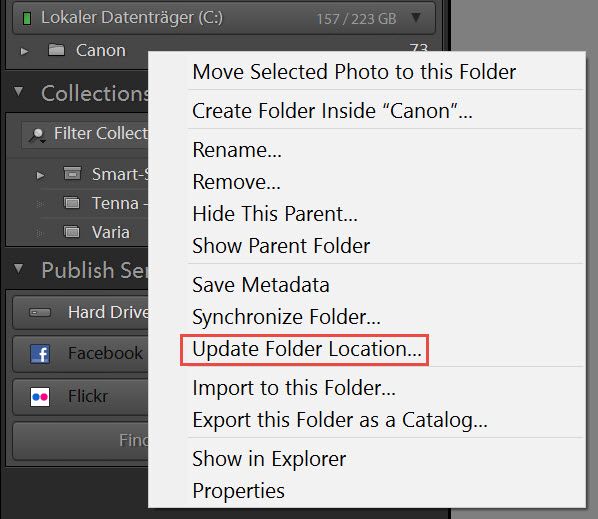
Et voilà, the two computers are syncing the data.
Conclusion
I’m working with the synchronisation between Mac and PC since some days and it seems to be all fine. If you don’t have the possibility to have a central storage like the Synology you can also synchronize the data directly between the computers with BitTorrent. I haven’t testet it so far but it should also work fine. If you are intrested search in Google, there are many tutorials how to do it.
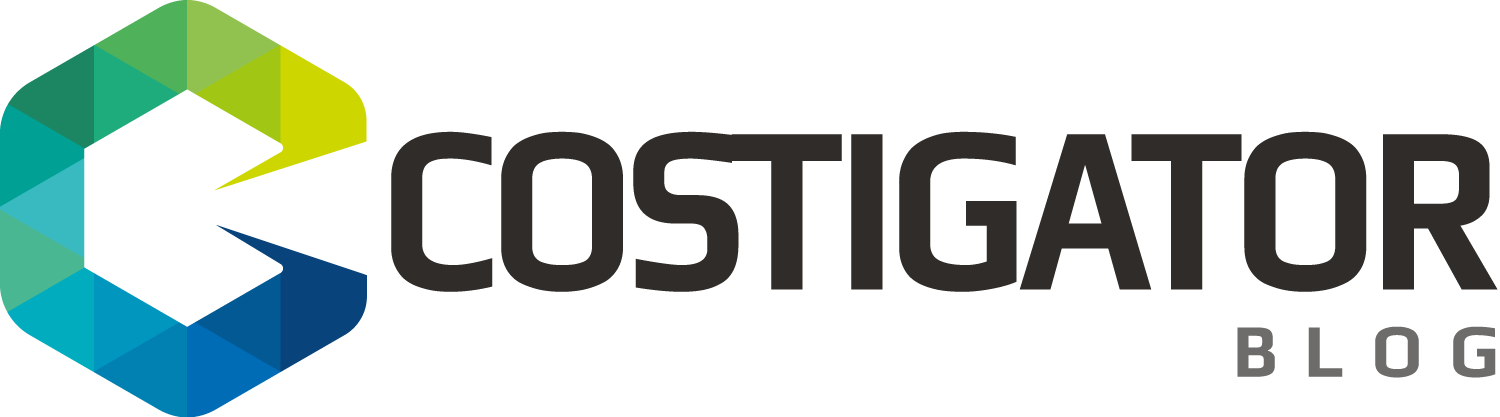
Hi,
Did you have any issue with the pictures data previews and smart previews ?
And how long does it takes to sync a project preview and catalog ?
Thanks
Hi Lou, the sync is working fine so far. The only thing that I have noticed is that the export path for published pictures must be changed because it is not the same for windows and mac. The time to sync depends on your speed between the computers and synology. In my case I have a 1 Gbit connection. For ca. 100 pictures in RAW format it takes about 1 min. Hope it helps. Regards Luca
Curious to know if you’re still using this solution. I’m attempting to set this up but it’s taking days for the initial sync across a gigabit connection. My LR catalog is about 750GB. What size catalog are you working with?
Hi Keith, yes, I am still using it. My LR catalog is 10 GB. Are you connecting to your Synology with the local IP? Ev. an antivirus slowing down the performance? For 750 GB it should take 2-3 hours.
I’m definitely connecting with the local IP. No antivirus installed on my Mac Pro. It looks to me like each file has to be uploaded and then a database record marked for changed files. This is similar to Dropbox and I suspect it adds TONS of time to the copy / sync process. File transfer speed is definitely not the problem.
Strange… I would try again with an empty CloudStation folder and add some other files to look if it basically works. If yes, then I would copy the whole LR catalog (leave LR closed). Check also if you have the latest CloudStation Software.
Hi, digging this post up !
how do you manage the preferences folder? do you store it with the catalog, or have you got different pref/ presets on the 2 machines?
I’m having problems because of different paths to the photos folders in Mac and windows (sync through Dropbox)
Thanks !
Hi Greg, thank you for the feedback. Unfortunately I sold my MacBook last year so I can’t help you. Perhaps someone reading this post has an answer for you 🙂 Br, Luca